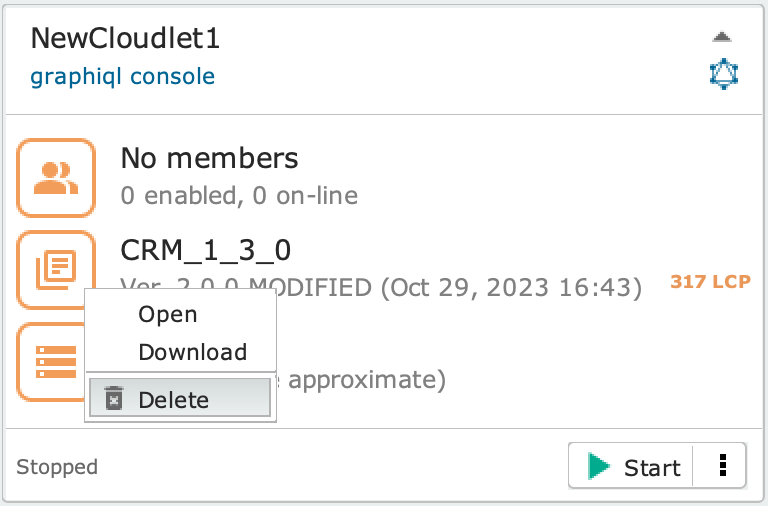Install an engine on the Cloudlet #
Make sure you have stopped the Cloudlet.
To install a previously archived model, thus turning it into a full-fledged Cloudlet engine, simply drag the engine model icon from the Engine models tab onto the Cloudlet panel; the header will light up (as shown in the image beside) to signal when it is permitted to release the icon.
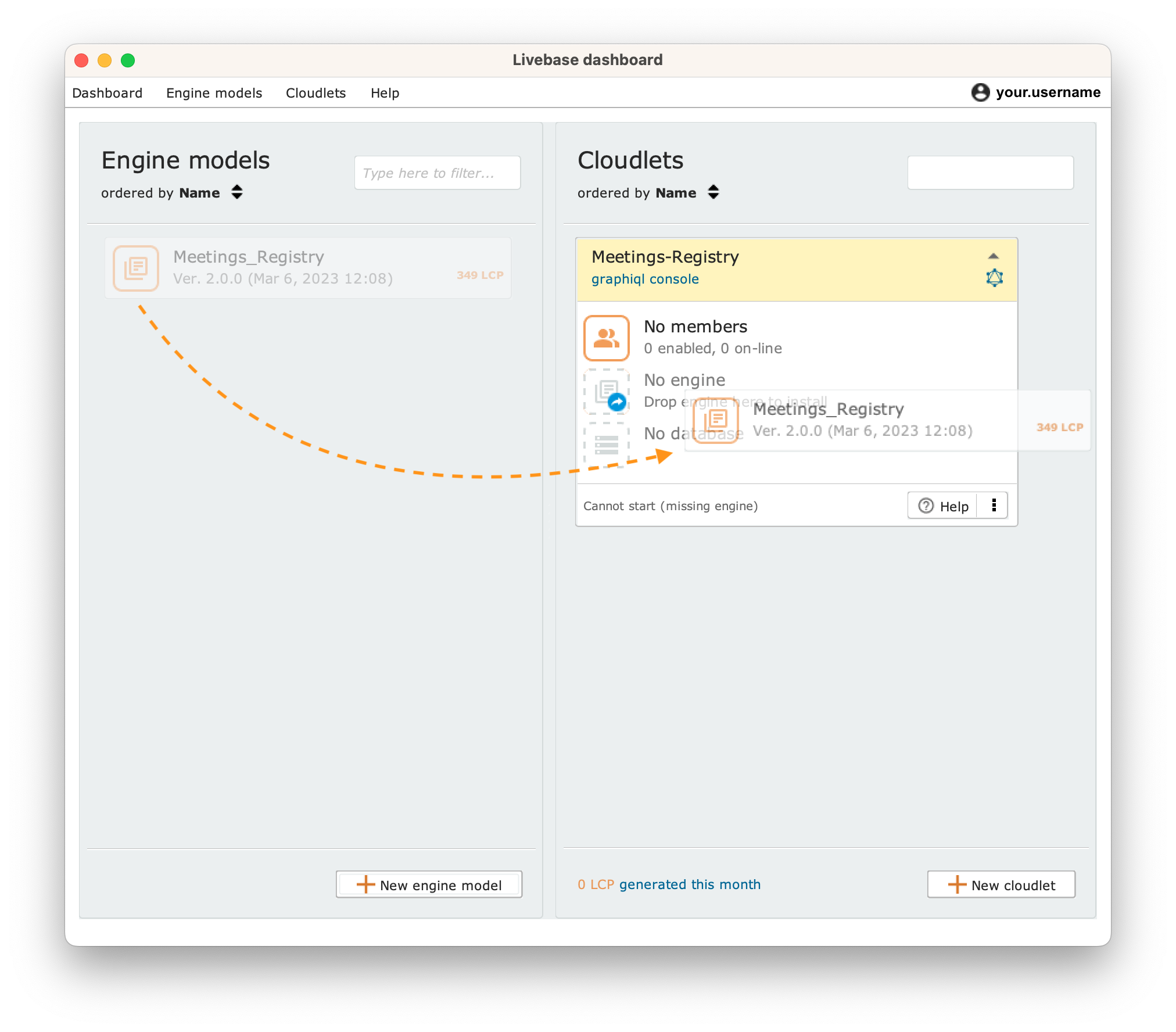
The Cloudlet panel with the engine installed will appear as shown in the image beside.
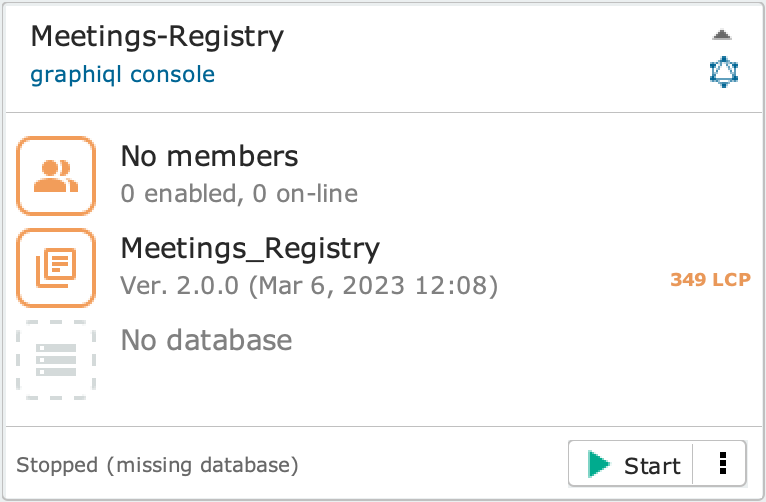
Open the engine installed on the Cloudlet in the Designer #
Click on the within the Cloudlet panel. The Designer will open and display the model of the engine installed on the Cloudlet.
Alternatively, right-click on the engine icon and select the Open option from the drop-down menu.
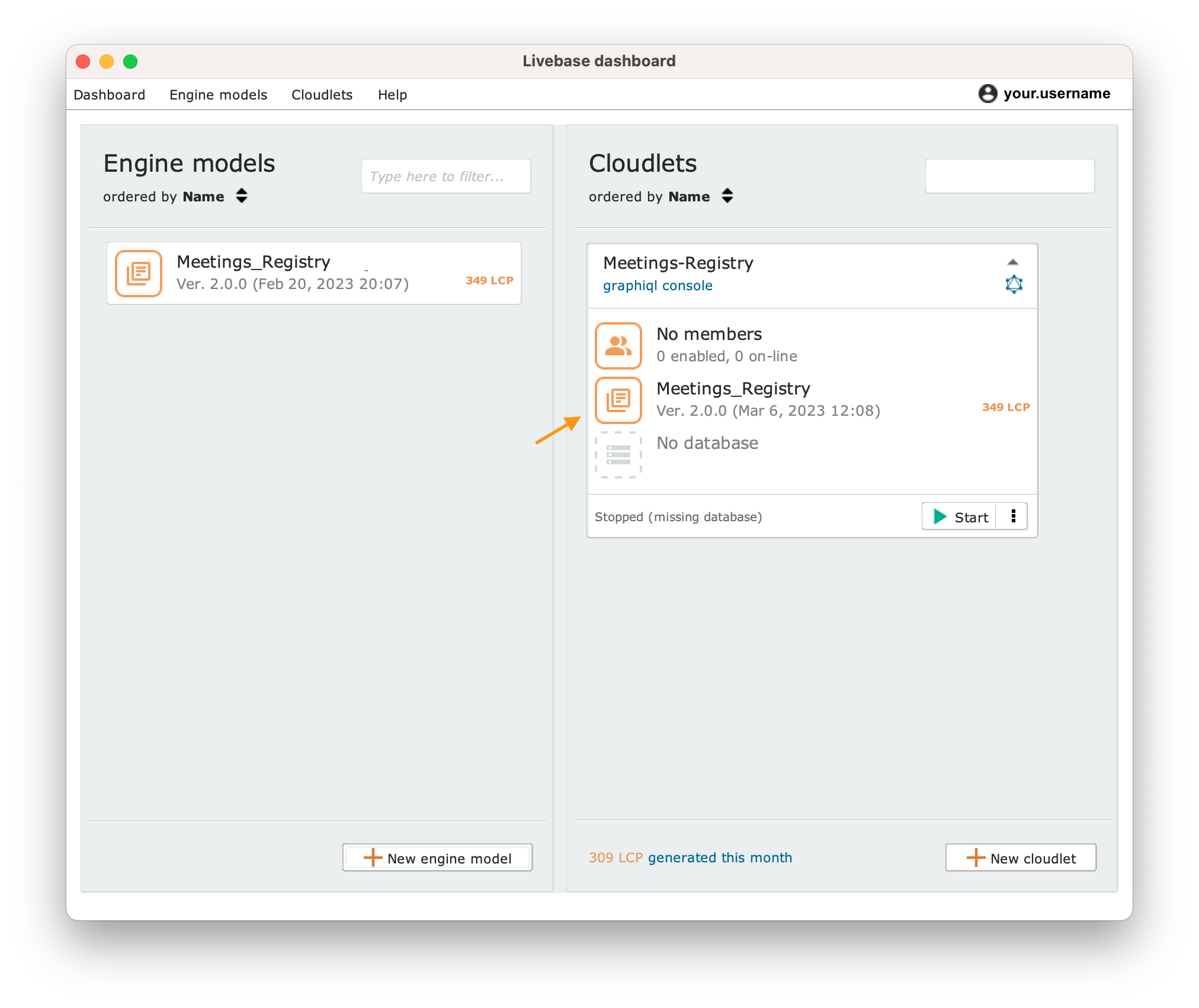
Archive an engine #
You can archive a locally modified version of the engine of a Cloudlet. To do this, drag the engine from the Cloudlet panel to the Engine models tab of the Dashboard.
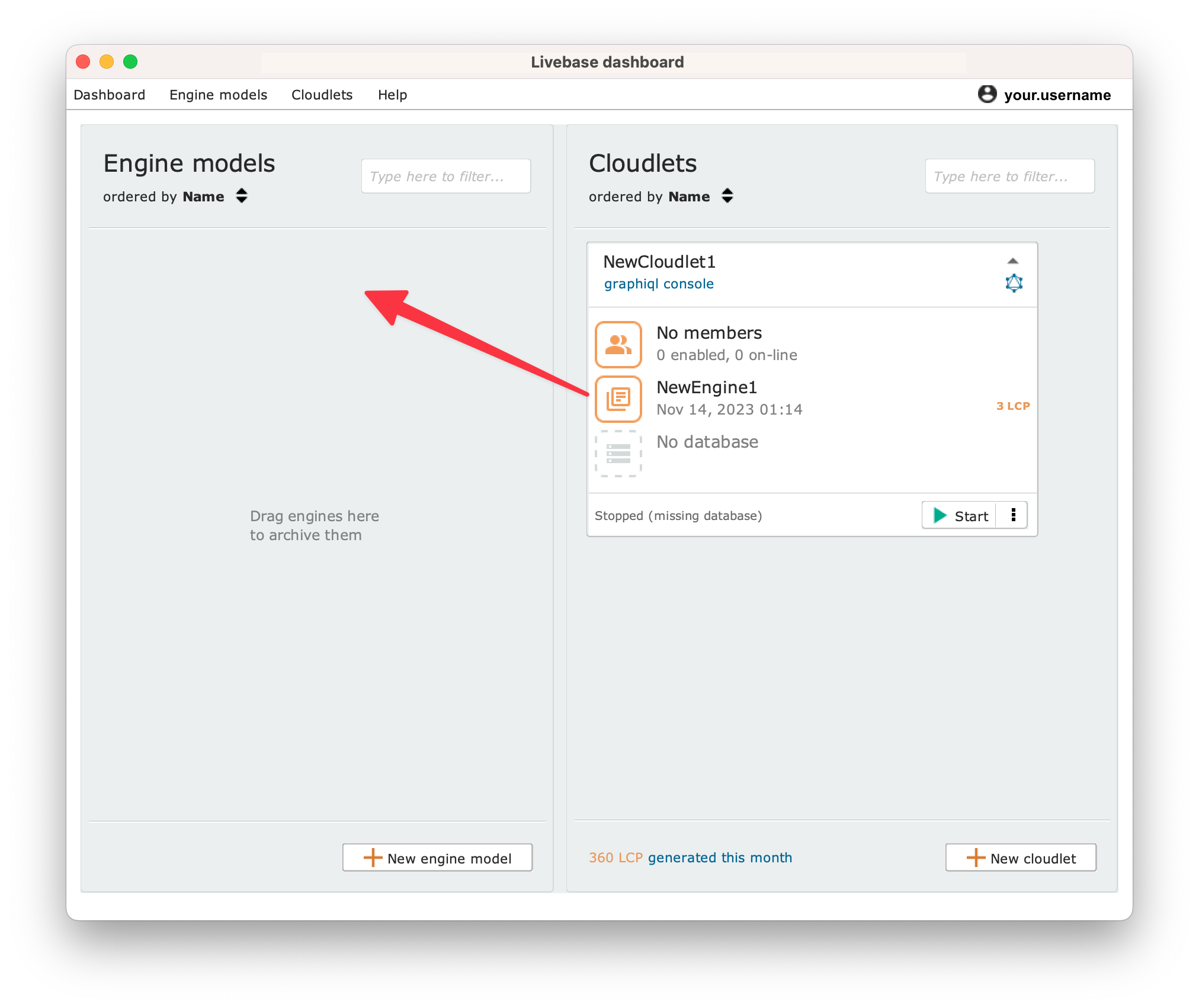
Download the engine in XML format #
Right-click on the engine icon and select the Download option from the drop-down menu.
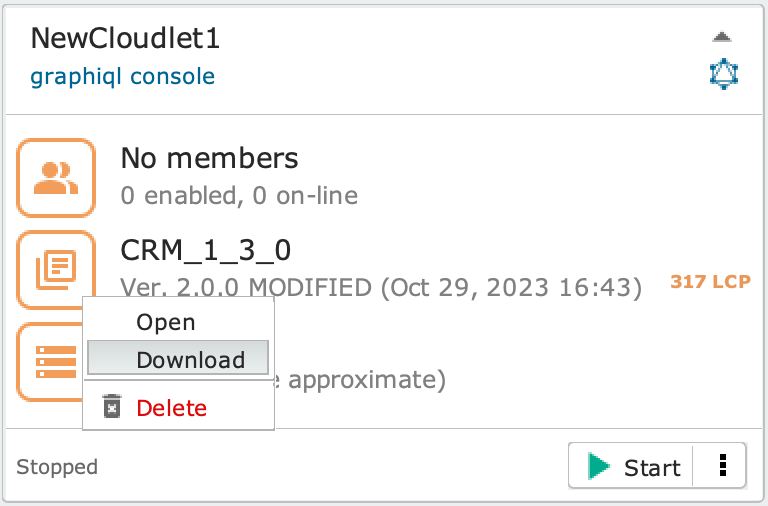
Delete the Cloudlet engine #
Make sure you have stopped the Cloudlet and right-click on the engine , then select the Delete option from the drop-down menu.