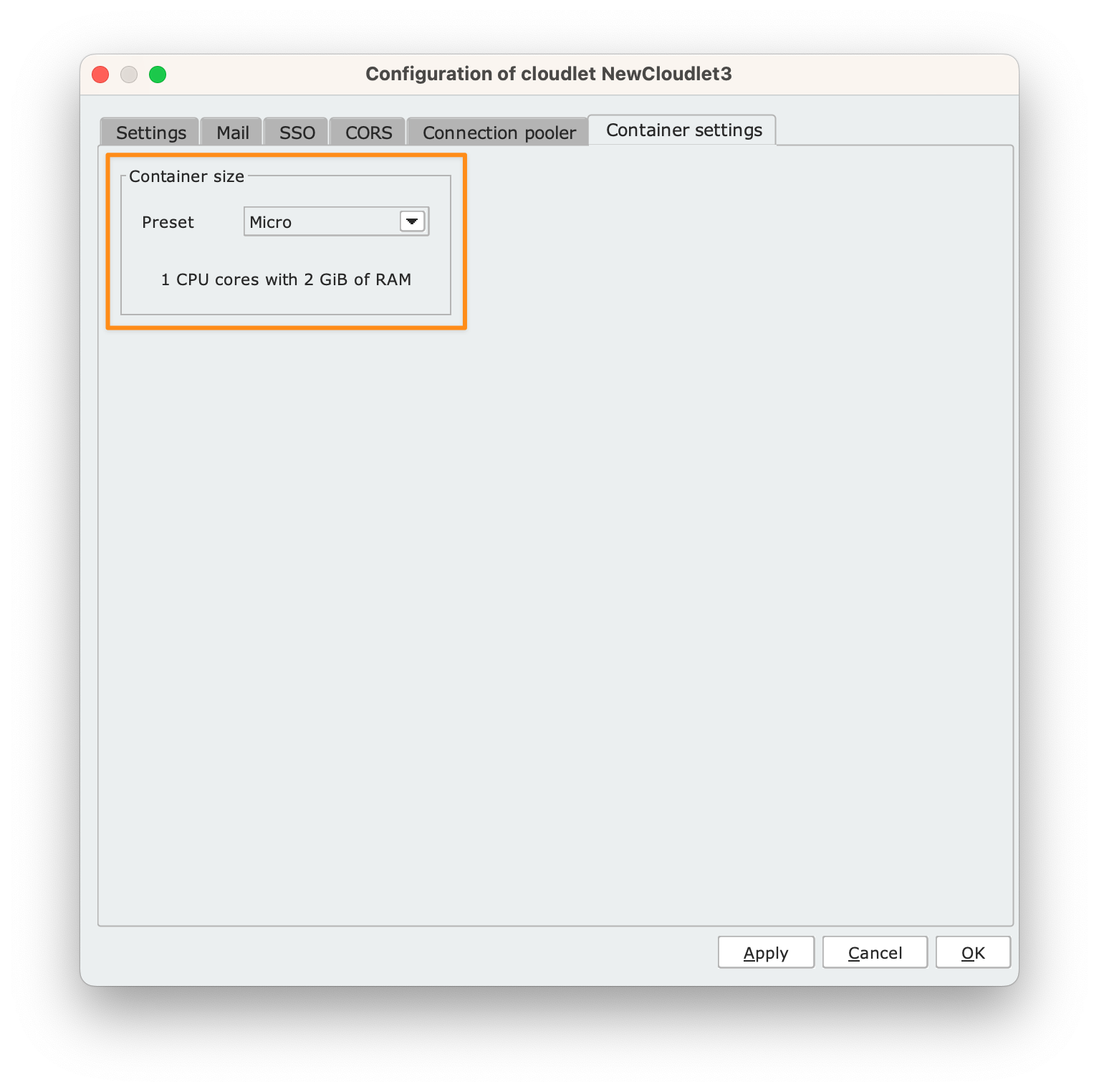Container size options #
Depending on the complexity of an engine (in terms of LCP, which stands for Livebase Complexity Points), you need to choose the appropriate size for the Cloudlet container, that is, a size providing a set of computing resources compatible with the complexity of the engine model installed on the Cloudlet.
The available options for the Cloudlet container size are the following:
| Size | Resources | Engine Complexity (estimate) |
|---|---|---|
| Micro | 1 CPU core, 2 GB of RAM | up to 4.000 LCP |
| Small | 2 CPU core, 4 GB of RAM | up to 12.000 LCP |
| Medium | 4 CPU core, 8 GB of RAM | up to 25.000 LCP |
| Large | 8 CPU core, 16 GB of RAM | up to 50.000 LCP |
Choose the size of the Cloudlet container #
In the Cloudlets section of the Dashboard, click on the icon in the lower right corner of the Cloudlet panel and choose the Configure option.
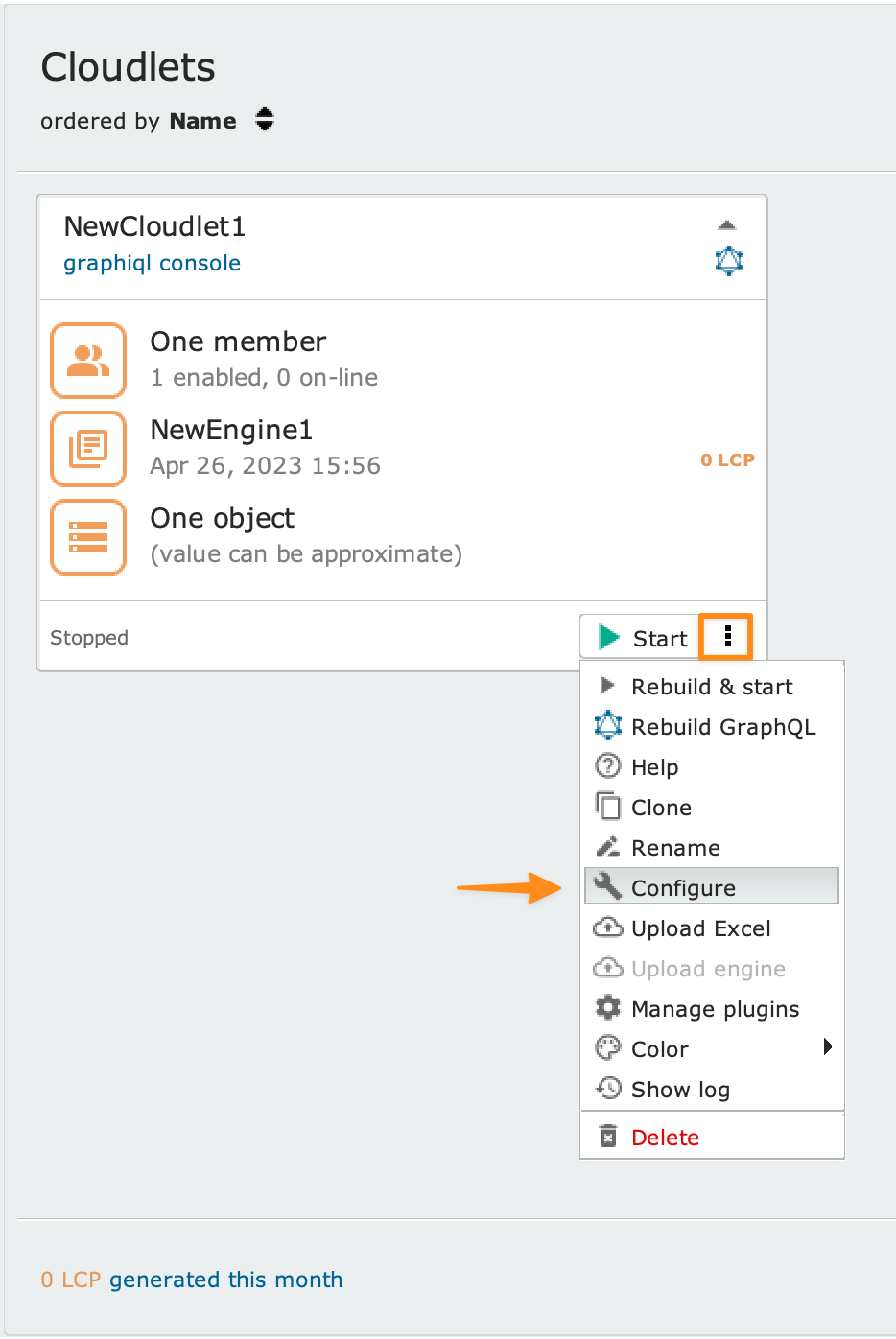
From the Cloudlet configuration panel, click on the Container settings tab.
In the Container size section, select one of the available options from the Preset dropdown menu and set the number of instances in the Running instances field.
Once you have made the changes, click the Apply button or the Ok button to confirm.